
How do you start your mornings?
If you’re like me, your morning routine might look something like this: You check email from your phone before even getting out of bed, you scan headlines on Twitter while you brew your morning coffee, and you look at Facebook, Instagram, and Snapchat during your commute to work to see what your friends are up to.
I do all of this because I’m curious to see what’s going on online, but I also do it to clear out the red symbols that pop up when I have an unread email, text message, like, snap, or tweet.
As it turns out, there could be a downside to all of the benefits mobile technology provides. We might be able to work from anywhere on our smartphones or tablets, but such mobility and accessibility come at a cost — and too much technology could actually be making us less productive.
In this post, we’ll explore how notifications impact your brain and your mental and physical health, and what you can do with your devices to help minimize the negative impacts of the little red dot.
Notifications, or Drugs for Your Mind
Studies have shown that receiving text messages and other mobile notifications triggers the release of dopamine, a neurotransmitter associated with reward-seeking behaviors and addiction. And like drug or alcohol addiction, notifications can make us feel great when we’re receiving them — and go into negative feelings of withdrawal when we aren’t. That’s right, people — notifications are sort of like drugs.
Constant information overload puts our decision-making and productivity skills at risk, too. According to Microsoft Research, it takes an average of 25 minutes to get back on task after being interrupted by an email notification during the work day. Multiply that by however many emails you receive in a given day, and think about how much time you could be wasting.
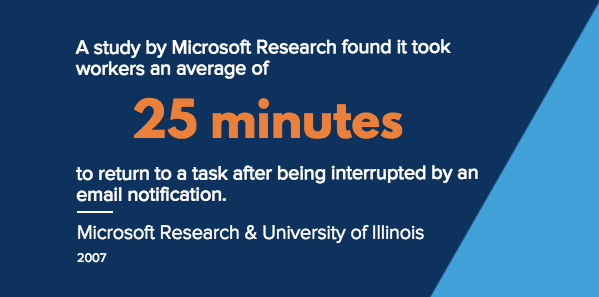
Push notifications, or notifications that are automatically sent to your phone, are particularly pernicious. A study of more than 2,000 workers in the United Kingdom found push notifications were causing toxic levels of stress, especially when email notifications were left unread. This issue was most prevalent among media, marketing, and PR professionals, 60% of whom used push notifications as part of their day-to-day job.
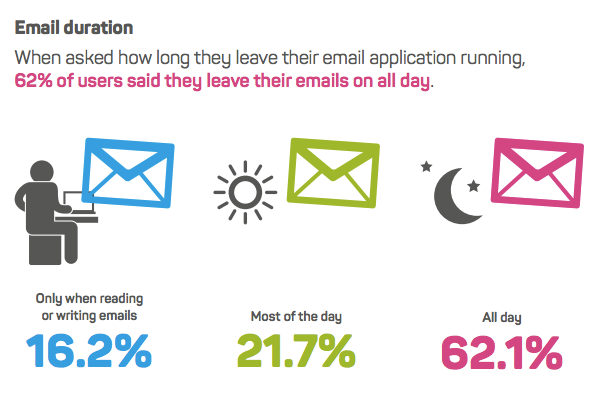
Source: Future Work Centre
Additionally, excessive social media use, especially Facebook, is linked to negative feelings of social comparison and the fear of missing out (FOMO). Research shows that users who check social media apps often start to believe their friends lead better lives, and these feelings of FOMO and competition can lead to social anxiety, feelings of loneliness, and mood swings.
This constant liking and seeking behavior — eagerly clicking to learn what the email, notification, or text says — is impacting our ability to pay attention to things, especially the written word, says Emily Yoffe at The Atlantic. It’s also hurting the dopamine centers in our brain and making these behaviors stressful and less enjoyable the more we do them over and over again.
To prevent all of this, there are a few steps you can take to avoid notification overload — while still being able to use your phone and do your job.
What You Can Do to Minimize Push Notification Anxiety
1) Turn off notifications for specific apps.
Turn off desktop notifications, sounds, and icons that will distract you during work hours so you only receive notifications when you choose to look at them.
How to turn Gmail notifications off:
Navigate to your Settings gear icon and select “Mail notifications off” on the Desktop Notifications menu.
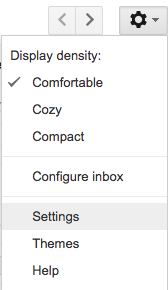

How to turn Slack notifications off:
Tap the bell icon to manage your notification preferences. From there, you can customize how and if you want to receive desktop notifications by clicking “Notification Settings.”
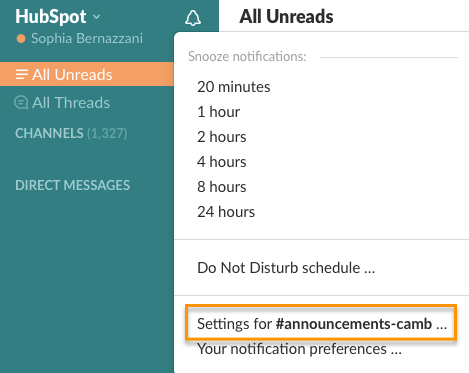
You can even turn off the pesky red dot that indicates any unread activity if you really need to focus.
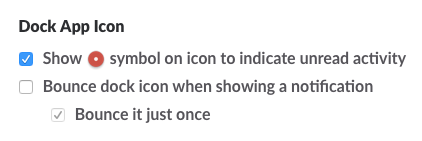
You can also manage notifications settings for specific channels by tapping the gear icon at the top of each channel.
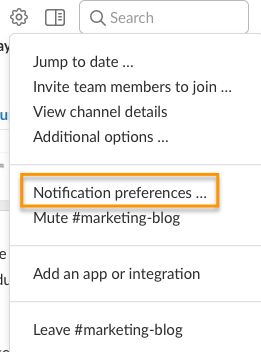
2) Turn off notifications entirely.
Turn off push notifications for every app you don’t absolutely have to check immediately. A recent study showed push notifications can be as distracting as a phone call — even if you don’t immediately check the notification. Turn them off entirely for apps where you can manage how often you jump in to check on things, like social media or gaming apps.
How to turn off notifications on iOS devices:
Navigate to your Settings menu, tap Notifications, and scroll down the list of your apps. There, you have the option to turn off “Allow Notifications.”
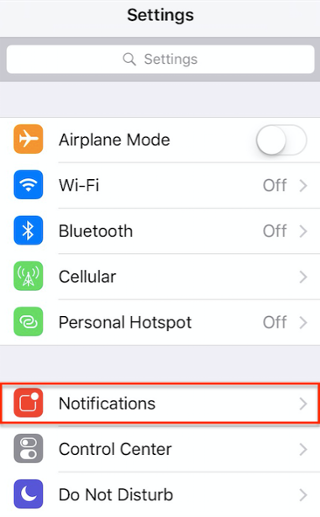
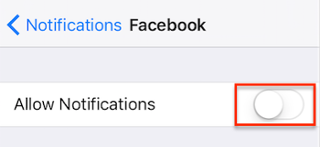
How to turn off notifications on Android devices:
Navigate to your settings menu, select “Sound & notification,” tap into “App notifications,” and block notifications from specific apps, as shown in the second image below.
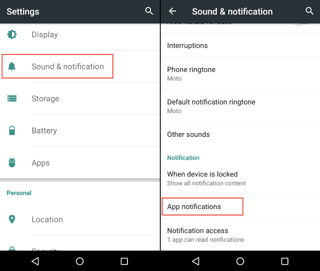
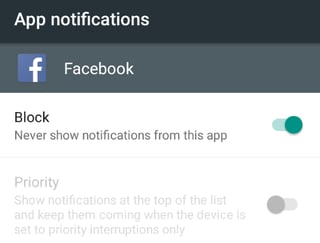
3) Customize notifications.
Customize the sound or vibrations patterns different applications make so you know what messages you receive without having to check your devices. For example, create a longer tone for text messages, and a shorter tone for incoming emails.
How to customize notifications on iOS devices:
Navigate to your Settings menu, select “Sounds,” and scroll down to “Sounds and Vibration Patterns.” From there, you can click into different events (“Ringtone,” “Text Tone,” “New Voicemail”), and choose a specific pattern for each.
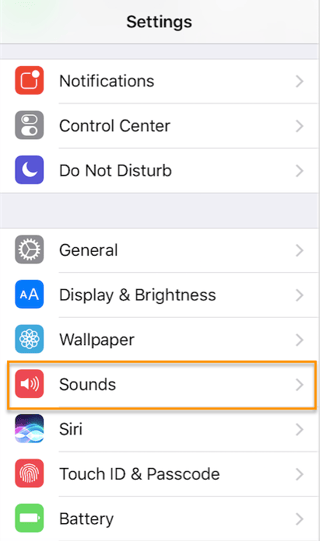
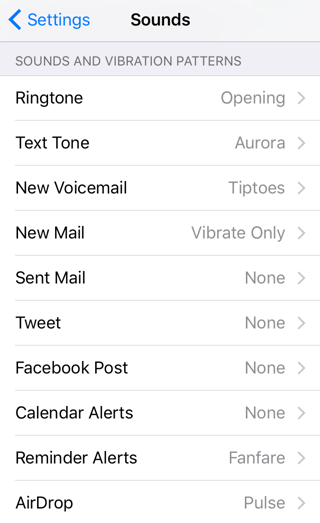
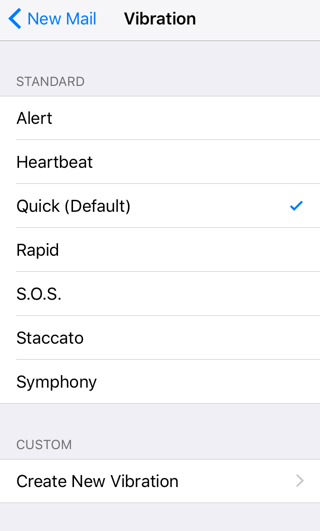
How to customize notifications on Android devices:
Navigate to your Settings menu, tap “Sounds and notifications,” then “Vibrations, and click “Vibration intensity” and “Vibration pattern” to change how different events sound and feel when you receive alerts.
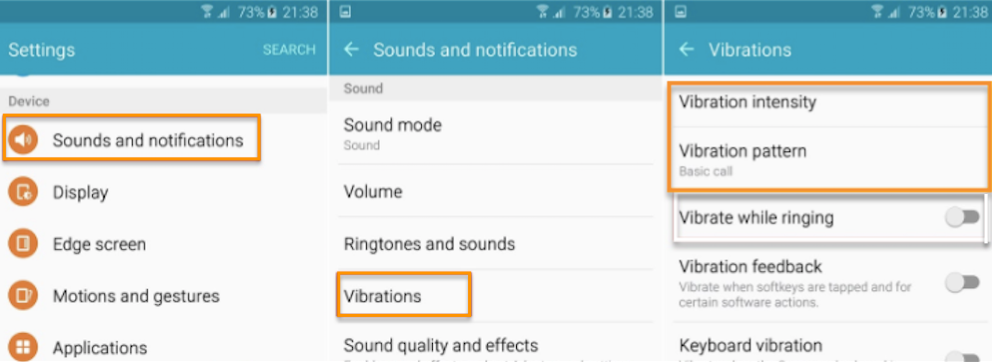
Source: Inside Galaxy
4) Change how your mobile device displays are organized.
Organize your mobile device desktop and move less important apps to your second screen off your default phone screen. That way, when the notifications do pop up and start flashing, you’ll only have to access them by choice when it’s time to see what’s going on.
For example, if you’re an iOS mobile device user, you know the App Store has a near-constant red notification symbol indicating an available app or device update. This isn’t an exact science, but I’ve organized my iPhone’s two screens by moving my notification-prone apps to the second screen. This way, I have to decide to go look at them instead of getting stressed and distracted when I open my phone to make a quick phone call or text.
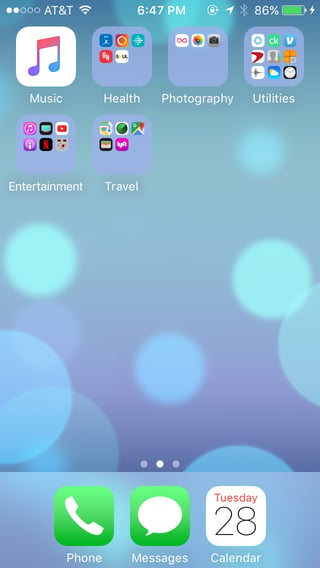
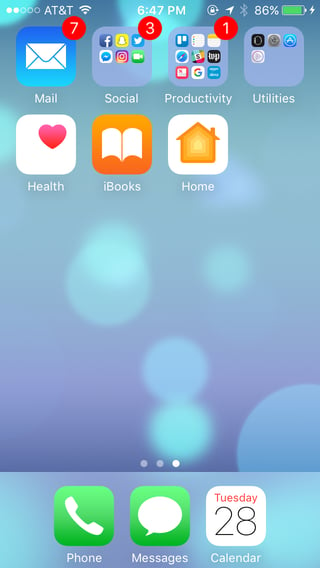
The notifications are still there (unless I turn them off), but at least I’ve achieved some separation and minimized distraction from the dreaded red number icon.
5) Designate specific times for answering emails, texts, and social media messages.
Try turning off your email push notifications when you leave the office at the end of the day. Set time limits on when you can use your social media apps during your personal time. At the very least, try to enforce one limit on yourself so you feel like you have enough time to check your notifications, and enough time to enjoy life without notification stress.
You could also monitor your usage habits on a productivity tool to restrict the amount of time you spend on websites like Facebook, Twitter, Instagram, and others — especially while at work. Here are a few you might like using:
6) Delete apps you don’t use.
This one’s simple enough. It’s easy enough to forget about an app you’ve downloaded but aren’t using anymore. If there’s an app that’s sending you notifications you don’t use, just delete it from your browser or mobile device.
How to delete Chrome browser extensions:
Tap the three dots on the right-hand side of your browser to access your Chrome settings on the drop-down menu. Then, go to the Extensions menu, and either disable notifications or delete the extension altogether by clicking the trash can icon.

How to delete iOS apps:
Delete iOS apps by holding your finger down on an app icon until all icons start floating with small gray x symbols in the upper left-hand corner. Then, simply tap the x icons of the apps you want to delete.
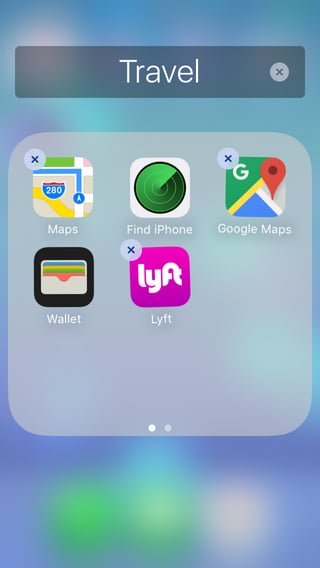
How to delete Android apps:
Head to the Settings menu, click “Apps,” then tap on the name of the app you want to delete. From there, tap “Disable” or “Uninstall.”
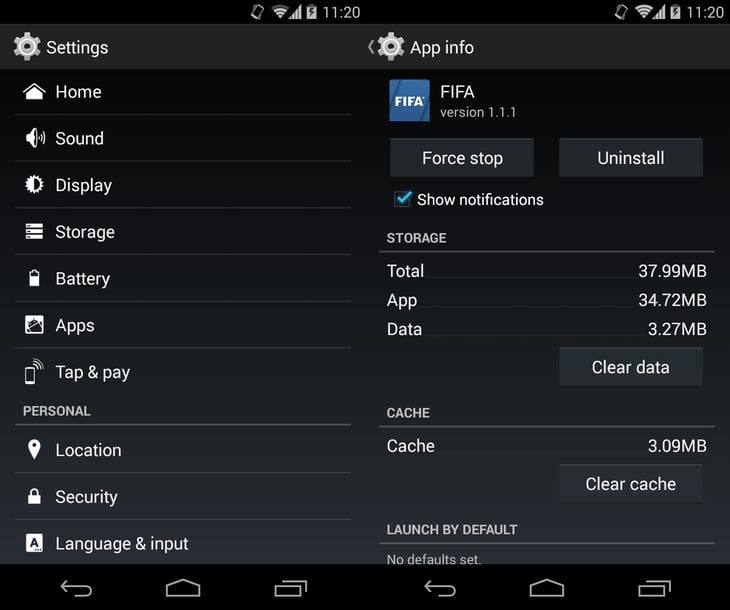
Source: UpToDown
How do you deal with push notification stress? Share with us in the comments below.
![]()
Powered by WPeMatico









